6 Steps to Submit an iOS App to AppStore
6 Steps to Submit an iOS App to AppStore: Check out this comprehensive guide to know everything about the iOS App development process at Vizteck Solutions.

On-Demand App

December 24, 2013

Mah Noor
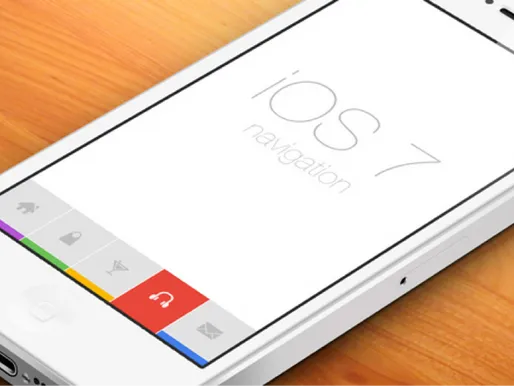
With all the hard work done, and the app completed, it‘s time to submit it. Before you submit the app, there’s a list of things that need to be gathered to ensure correct submission. After they have been gathered, the app is ready for submission.
- The first thing you need is the app name. The name should be up to 255 bytes, and it should be unique. It should not be named after any other app on the AppStore as it’ll create a conflict with the existing app.
- The next thing you need is the SKU number. It has to be unique, and it can include letters, numbers, hyphens, periods, and underscores.
- A bundle ID is another thing required while submitting the ios app. It has to match the one which was used in the app’s Info. list file.
- Support URL for the application. This can be included in your app’s web page.
- An app description is also included when submitting the app. The description needs to be not more than 4000 characters.
- A large app icon is also submitted with the App. The icon needs to be 1024 x 1024 in size and in JPG, TIFF, or PNG format. The icon will be displayed in iTunes and on the App Store, and it should match the icon in your app.
- At least one screenshot for each device type that your app supports needs to be included as well.
After the important things have been gathered, they are ready to be added to the AppStore. When the above information has been added, the price and release date of the ios app needs to be added. This can be done by clicking on the pricing matrix link to view the ios app prices for different tiers.
- Tier 0 = Free
- Tier 1 = 0.99
- Tier 2 = 1.99
- Tier 3 = 2.99
- Tier 4 = 3.99
- Etc…
- The next thing you have to submit is the App Version Number. This should start as 1.0. Remember, this can’t be changed once the app is in review, so it’s better to use the correct version number.
- After that, the Copyright info is required. An example of this is “2012 YourCompanyName”.
- Now the Primary Category should be selected. Choose the category that best describes your app. It can’t be changed once your app is in review.
- After that, the Secondary Category is required. This is an optional second category for your app. It can’t be changed once the app is in review.
- In this section, the App description needs to be filled in first. This has to be up to 4000 characters, and it is this description that will show up in searches.
- Next are the Keywords. These can be up to 100 characters, with multiple keywords separated with commas.
- A support URL is required, which is the web page for your app.
- The marketing URL is optional. It can be added to improve placement in search engines. It just needs to be a web page with more info about the app.
Apple requires a name, e-mail address, and contact phone number for someone who can be contacted if the App Review team has questions about the app. This info will not be published on the App Store, it’s only for internal use by Apple.
The last step requires the addition of images. First, a large app icon needs to be added. The icon needs to be 1024 x 1024 in size and in JPG, TIFF, or PNG format. The icon will be displayed in iTunes and on the App Store, and it should match the icon in your app.
At least one screenshot for each device type that your app supports needs to be included. These could be iPhone, iPhone 5, iPad, etc…Completing the steps above ensures the ios app has been submitted. Once submitted, it is reviewed by the App team before it is available. Subscribe to our blog to get updates from us delivered to your inbox.




