Top 9 Android Apps that are going to Rock on ChromeBook
Want to know the top android apps? This guide by Vizteck will help you through it all!

Software Development Services

September 8, 2016

Babar
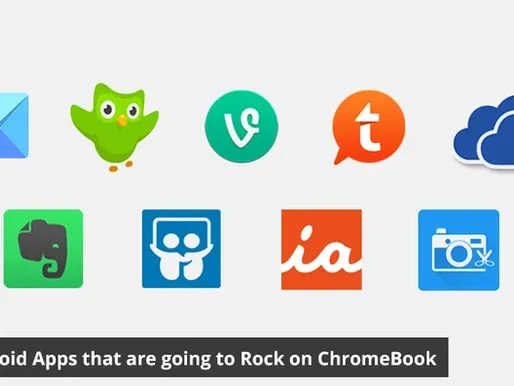
Google’s announcement in March 2016 that ChromeBook will now be able to run Android Apps and will have access to Google Play is huge. We at Vizteck are eagerly waiting to try it out as the support for Google Play on most Chromebooks will come in the third and fourth quarters of 2016.
We think it’s really big news as this will bring a completely new platform to the existing android app developers. It will also bring millions of apps to ChromeOS. A platform is powerful mostly because of the apps it can run and millions of apps from the top-notch developers of the android platform will be a huge leap for Chromebook.
App developers will definitely be looking to use this opportunity to create new apps.
There will be thousands of existing apps on Android’s Google Play Store which will be loved by Chromebook users.
Here is my list of apps that I think will rock on the Chromebook and will be useful to Chromebook users.
CloudMagic
The CloudMagic Android application is the best choice for keeping multiple email accounts inside a single application.
It serves you well on a Chromebook. In light of the fact that Google’s operating system doesn’t accompany a desktop email application like outlook, that can manage all your email accounts.
So, if you need to string Gmail, Exchange, and an IMAP account together, CloudMagic is the most advantageous alternative.
CloudMagic has a spotless and clean interface and a lot of tie-ins to third-party services like Evernote, OneNote, and Pocket. It also ran extremely smoothly in Chrome OS, making it a decent contender for serving as your primary email arrangement.
Evernote
The Evernote web application works pretty well, yet the organization made a lot of steps in bringing Google’s Material Design to its Android application. That makes it imposing the Chromebook option in case you are an Android user and a fan of Google’s new styles.
Evernote is not a flawless application on a Chromebook, as I found that one of the top menu bars emulated lights and kept flickering. However, I liked the interface consistency that originated from being able to use the same Android format and layout that I am used to on my phone.
You can get Evernote’s Android application from the Chrome Web Store.
Vine
Vine is an impeccable candidate for experimenting with Android applications on Chromebook, as the mobile application is more centered on serving up the recordings than the web edition.
This application adheres to the mobile structure. So, you are better suited to moving to the corner of the desktop as opposed to going full-screen.
I found it a little strange and weird at times of scrolling, however, that experience could vary depending on your gadget.
On the off chance that you like Vine, it is worth trying and giving it a shot to check whether you favor utilizing the Android application on your Chromebook to navigate to the web form.
Tapatalk
Tapatalk connects you to others that share your passion. It takes an alternate twist on the concept of a social network by giving you a stream of online discussion posts from topics that you select.
The Tapatalk Android application is the best way to get to the service on a Chromebook. it demonstrates how enabling Android applications for Chrome can connect you to administrations that run just on cell phones.
OneDrive
Sometimes you require a break from all that work. OneDrive is an application that connects you to libraries. Worldwide for obtaining ebooks, audiobooks, and other digital content.
OverDrive’s Android application for Chromebook gives you the promptness of the Android application by giving you a chance to hop right again into the book you’re perusing.
Additionally, in case you are interested in looking at the accessible TV shows or movie pictures through the mobile application, installing it on your Chromebook is an unquestionable requirement.
Discovering content can be tricky as you need to explore through different libraries that have connected to the system, yet it’s a strong approach to get free lawful content.
Duolingo
Duolingo is the budget-friendly and financially agreeable approach to try and take on another language. This application is not as expensive as other language-learning too.
Duolingo strolls you through language learning with a progression of picture and word games, starting you out with basic words and afterward proceeding onward to more complex phrases.
The application may not be sufficient to totally teach you a language starting from scratch, however, it’s a decent approach to learning the basics or raising your vocabulary. This Android application works especially well on Chromebook and has advantages from the mobile design, which puts the content upfront.
SlideShare
SlideShare is like a social network for presentations. This Android application claims more than 15 million slides appear in its database. Sorted by categories like business, technology, and instructions.
The Android application is a good implementation on Chromebook, as you can scroll through the different screens to look at the wide variety of slideshows.
It’s a decent approach to give your psyche a chance to wander and persuade your colleagues that you’re really being productive.
What’s more, who knows? You may discover some smart thoughts.
iAnnotate:
The iAnnotate application is a strong solution if you want to stamp up PDFs on a Chromebook.
Since it’s an Android application it’s easy to follow the interface realizing that the tool will be situated on a slide-out menu.
Connect iAnnotate to Google Drive and you will be able to open multiple PDFs from Drive. iAnnotate for Chromebook is a free app available from the Chrome Web Store.
Photo Editor
There are a lot of good photo editing tools for Chromebooks. Photo editing is another option that exceeds expectations at being simple.
It is free to use. Connect it to your Google Drive and you can pull any of your images for editing.
